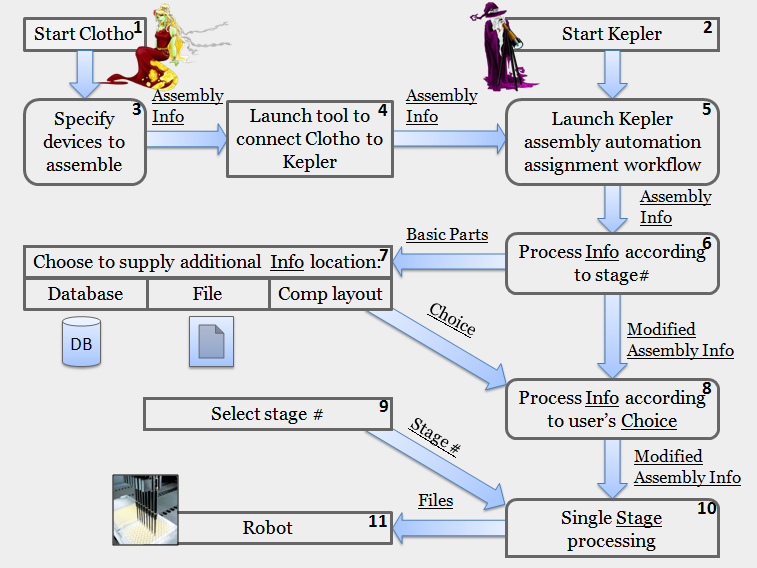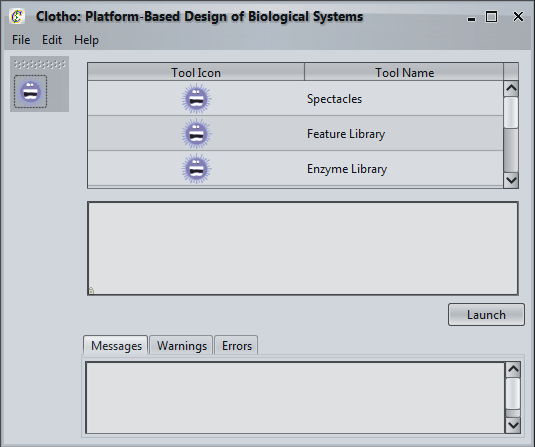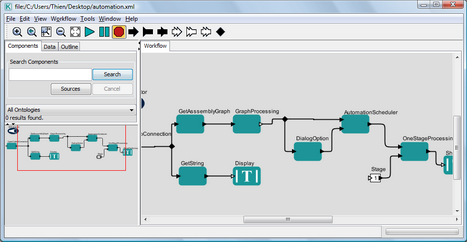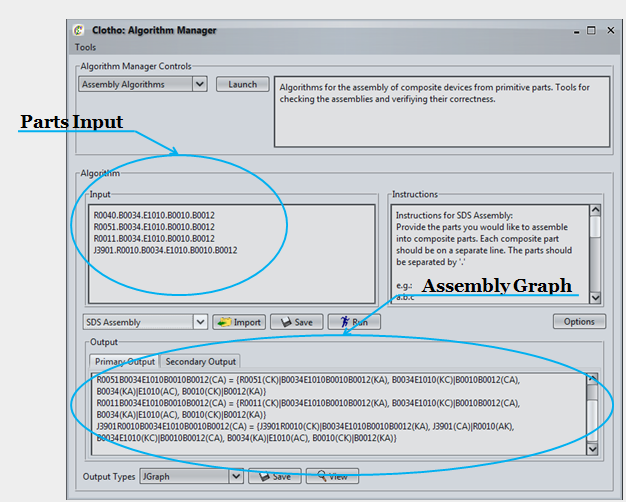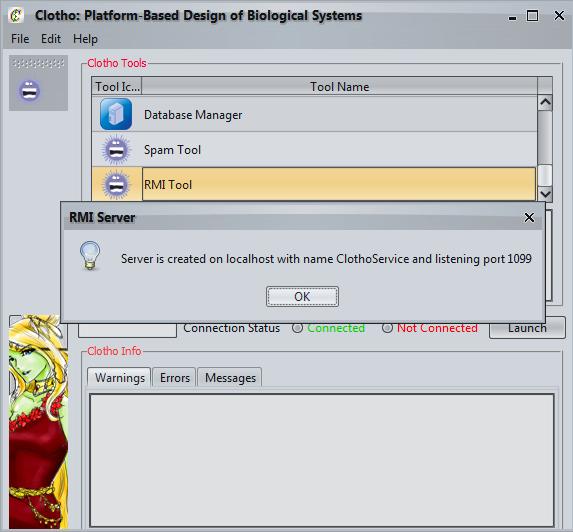Team:Berkeley Software/Kepler
From 2009.igem.org
- Eugene
- Spectacles
- Kepler
- Data Model
Automation Assembly and Kepler Integration
Introduction
Two of the key requirements for introducing automation into the biological design process are reproducibility of specific protocols and formally capturing these protocols. Often these are very complicated, take considerable time to develop and “debug”, and are lab/equipment specific. A highly modular, expressive, and extensible framework to capture and design these workflows would be useful. Our project integrated the Kepler workflow design environment with the existing Clotho platform, in order to formally capture a number of specific design protocols related to composite part assembly.
Kepler is a multi-university design effort focusing on scientific workflows, and is used by a wide variety of projects in different fields. This work is done in conjunction with the [http://chess.eecs.berkeley.edu/ Center for Hybrid & Embedded Software Systems (CHESS)]. We are improving protocol automation and also create material for a larger audience as well.
Big Picture
Important to Know
Our big picture has been implemented for 2ab assembly protocol that is used in [http://bioeng.berkeley.edu/cv/canderson.php J.Christopher Anderson]'s lab. Besides that we have been working on the alternative assembly protocols and parts packaging collaborating with [http://www.jbei.org/ Joint BioEnergy Institute]. The latest project has been started in August and is still under implementation.
At first, automation assembly assignment workflow had been constructed as a plug-in in Clotho Classic, but its conversion to Kepler's workflow allowed for more user-choices and pre-set settings explained precisely insert a link to Kepler's workflow part here.
Physical Assembly Running Example
As we are going through steps in the workflow, we will show the construction of a family of reporters which consists of four devices:
- [http://partsregistry.org/wiki/index.php?title=Part:BBa_I13521 Reporter #1 - BBa_I13521]
- [http://partsregistry.org/wiki/index.php?title=Part:BBa_I763007 Reporter #2 - BBa_I763007]
- [http://partsregistry.org/wiki/index.php?title=Part:BBa_J5526 Reporter #3 - BBa_J5526]
- [http://partsregistry.org/wiki/index.php?title=Part:BBa_J3901 Reporter #4 - BBa_J3901]
Zooming In
1. Start Clotho
2. Start Kepler
3. Specify devices to assemble
This action is done in Clotho's Algorithm Manager - a tool constructed by Berkeley_Software iGEM team 2008.
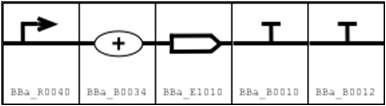
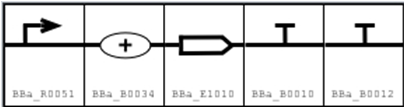
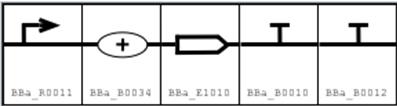
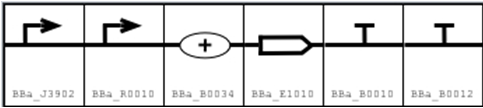
Devices are specified in a string format where basic parts are separated by dots to represent the overall goal part. Each goal part is entered on a separate line. This can be done either manually, or imported from a file, or imported from Spectacles.
In our example we can assume that parts were designed in Spectacles and imported into Clotho's Algorithm Manager.
In the Clotho's Algorithm Manager, input parts are converted into the efficient assembly graph which is exported into the Kepler's workflow as Assembly Info. For our example assembly graph can be represented visually as:
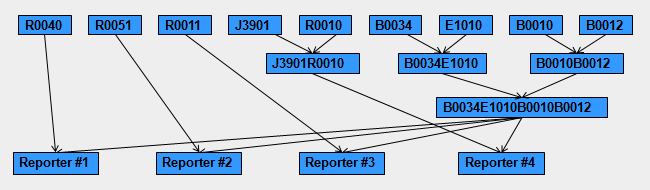
4. Launch tool to connect Clotho & Kepler
This tool provides the mean to import assembly graph as assembly information (Assembly Info) object into the Kepler environment. Further explanation about the Clotho-Kepler connection can be found on the tutorial page : Clotho-Kepler Connection.
5. Launch Kepler assembly automation assignment workflow
Load the automation workflow file into Kepler, choose the stage number then click the Run icon.
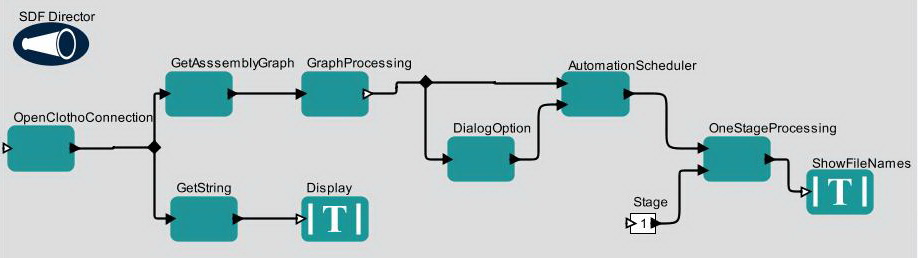
Further technical explanation about the workflow can be found on the tutorial page: Assembly workflow.
6. Process Info according to stage number
In this part we process assembly information(Assembly Info) according to stage number, reading Assembly Graph in arrays of parts united with the same index. That results in sorted assembly graph:
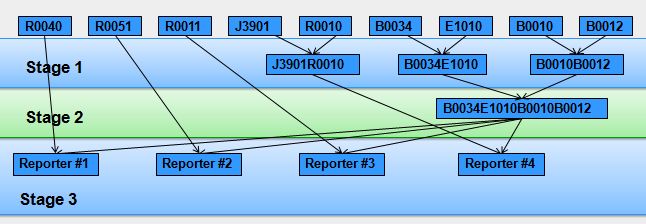
From this part, the modified assembly information is sent to 8 and basic parts (part in the 1st row without a stage number) are sent to 7.
7. Choose to supply additional Info location
8. Process Info according to user's Choice
In this step, the assembly information that was modified in 6, is modified according to user choice in 7.
9. Select stage number
This part allows the user to select a stage number from available stages. If the user selects a stage number out of range, the program will not proceed keep asking the user for stage number input.
In the plug-in to Clotho, stage selection is a user's dialog, in Kepler refer here--link to Kepler workflow about this part.
10. Single Stage processing
Selection of stage in 9 leads to picking parts from arrays (which were constructed during 6 and modified during 8) that are required for construction of composite parts in this stage as well as composite parts themselves. It is illustrated in less confusing way in the following picture: Berkeley_Softeare2009_SingleStage1Graph.png Basic parts and composite parts, constructed out of basic parts, in stage one of our running example.
Wink--about principles
Description
In KeplerIn Kepler.
11. Robot
Once the workflow is completed, the user can organize produced .csv Files to input to the robot, as well as open the human instruction file for a certain stage and prepare the plates and their layout according to instructions.
More on automation assembly assignment workflow
The file with constants.
Assigning plates by rows or by columns can be changed right now by physically going inside of the plugin and setting fillThePlateByRow parameter when the plate is initialized.
The size of the plates are adjustible and can be anything specified as maxR (maximum number of rows) and maxC (maximum number of collumns) when the plate is initialized.
In the workflow currently 8X12 and 2X12 plates are used.
Allow to sort by lefty/righty final parts
Antibiotic selection/plating step-file creation
 "
"