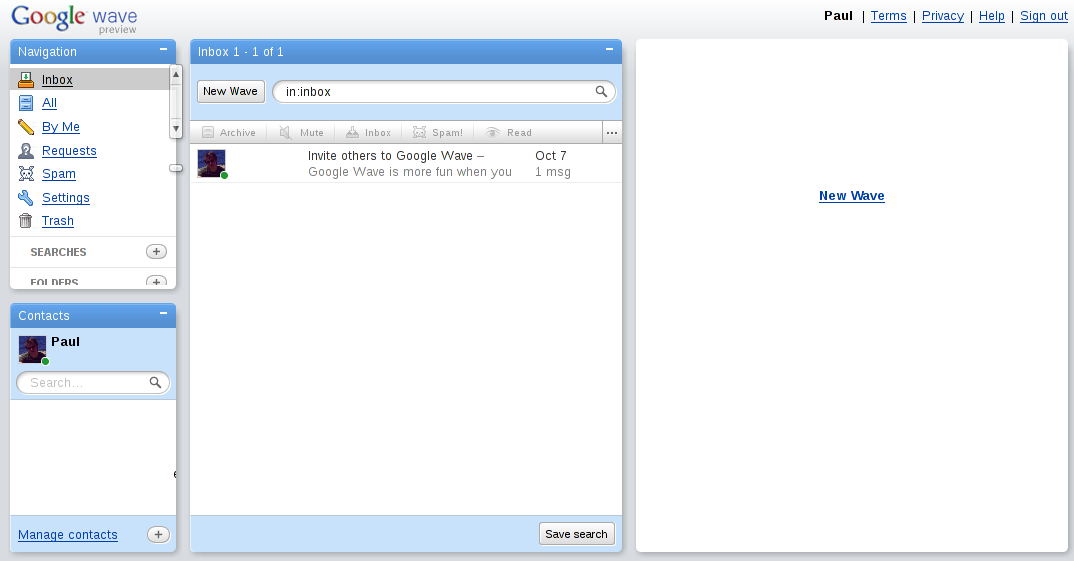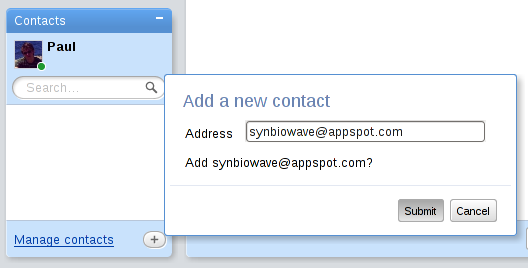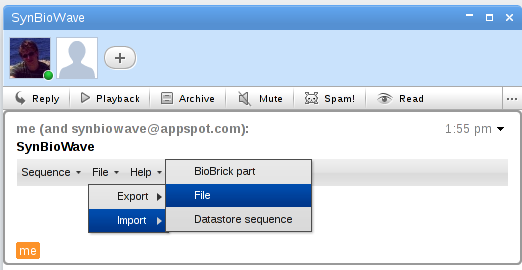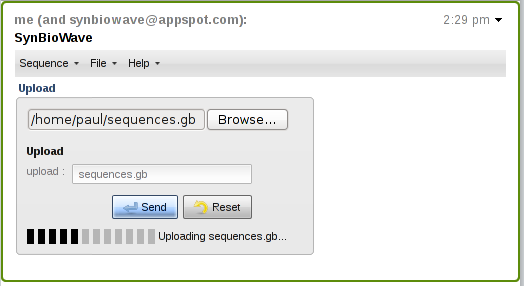Team:Freiburg software/UserGuide
From 2009.igem.org
Contents |
SynBioWave User-Guide
You want to use SynBioWave? Here's the HowTo:
Getting a Google Wave account
At the moment, this is the most difficult step to take. As Google is currently the only provider for Wave servers and its Wave client is still in a close preview version, you have to apply for an account. Developers can additional apply for a developer account. Wave users can also invite other people. So if you know someone having an account, do not hesitate to ask him to invite you!
[http://davidn.de/youtube.php?url=large Look at our video if you have to wait for an account!]
Creating a new Wave
Once you got an account, use it to log into Wave. It should look like this:
Now click on "New Wave" in the right third to create a new Wave, so basically a new conversation.
Turning it into SynBioWave
To "install" SynBioWave, you just need to a our main robot (called SynBioWave-Robot) to your Wave. Never added a robot to a Wave before? No Problem: You first need to add him to your contact list, click on the "+"-button in the bottom for your contacts window. Enter "synbiowave@appspot.com" (our robots URL) into the appearing window and click on "Submit".
Now you can add the robot to your wave just as all other people from your contact list! Click on the "+"-button, this time the one on the top of your wave, and doubleclick the robot.
Working with SynBioWave
Invite your friends to Google Wave and add them to your Wave just like you added the robot!
They will see all your actions in real-time, but can also get active and use SynBioWave together with you.
Start working together!
The SynBioWave-Robot will now add a menu to your Wave. This menu contains some basic features.
Lets try uploading a DNA-sequence for your local hard-disk. Currently Plain Text and the FASTA(.fas, .fasta) and GenBank(.gb) formats are supported, if you don't have such a file, you can take this file for example.
Click File->Import->File.
Select the file and click on "Send". Thats it.
Here is the result:
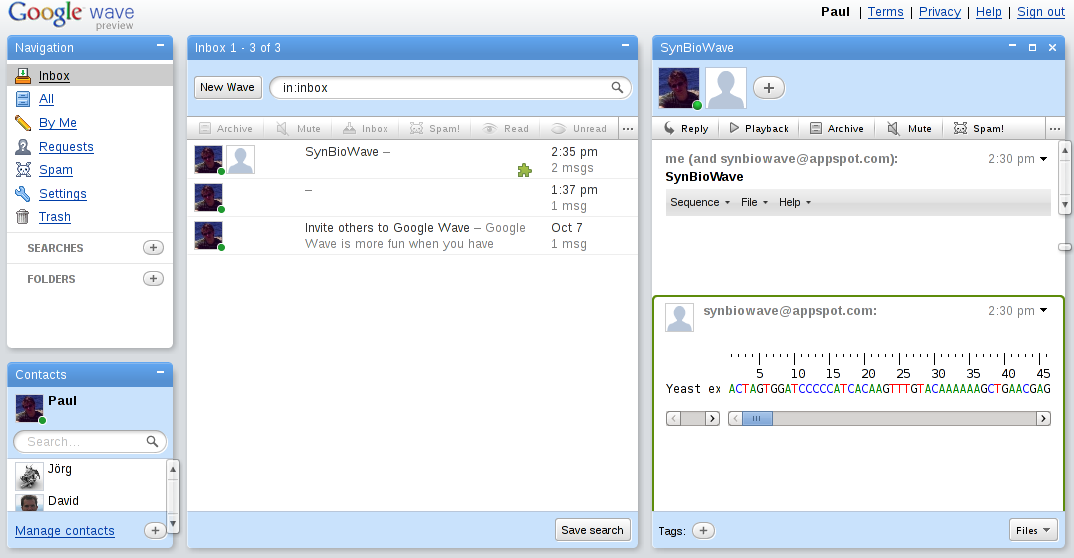
Extending SynBioWave
You can now explore the other functions in the menu, look at the help menu if you need further help. We now want to add another robot to the Wave. Add "blastrobot@appspot.com" to your contact list just like you did with the SynBioWave-Robot. Add him to the Wave!
You will see the menu reloading, now displaying a blast option in the sequence tab, that was not there before. Click it.

Do a blast search from within Wave. It's easy!
 "
"